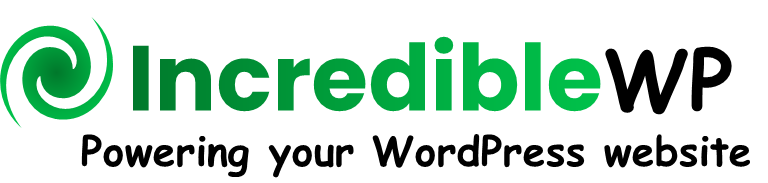Overview
The IncredibleDocs plugin includes several frontend views. Each frontend view is based on a group of modules, and each module is based on a collection of HTML elements. The Wordpress Customizer tool can be used to adjust the design settings of each module in each knowledge base instance. It is important to emphasis that each knowledge base instance has a unique design settings.
| Frontend View | Description |
|---|---|
| Knowledge Base View | Display a specific knowledge base with a list of top-level categories or the content of a specific category including direct sub-categories. The default structure includes the live-search module, breadcrumb var, categories cards and FAQs. |
| Document View | Display the content of a specific document content item including a sidebar navigator module on the left side and a table of contents (TOC) module on the right side. The pro version can be used to add rating and feedback modules. |
| Tag View | Display a summary of all content items divided into content types that are attached to the selected tag. |
| FAQ Group View | Display the list of all FAQs (content items) that are attached to the selected FAQ Group. |
WordPress Customizer
The quickest way to open the WordPress Customizer and automatically zoom on the relevant design settings is by using the "Customizer" page inside the "Design" tab located inside the "Settings" submenu.
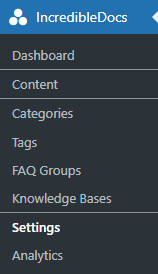
The first step is to select the relevant knowledge base from the drop-down list and only then click on the relevant frontend view (e.g., Knowledge Base View, Document View) or a specific module inside (e.g., Live-Search Bar, Breadcrumbs).
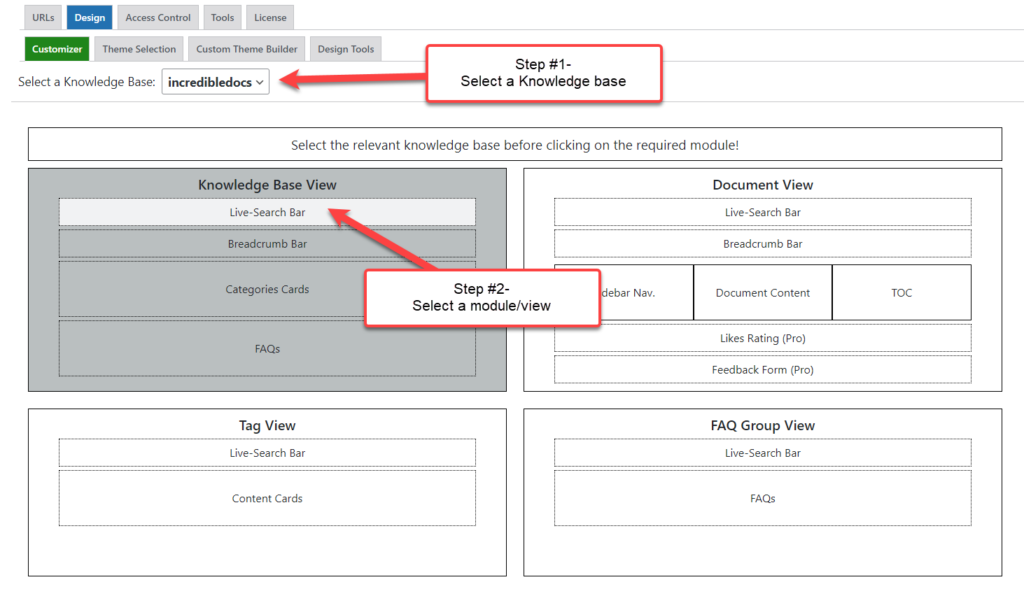
Wait a couple of seconds and it will automatically open the WordPress Customizer tool and zoom on the relevant design settings.
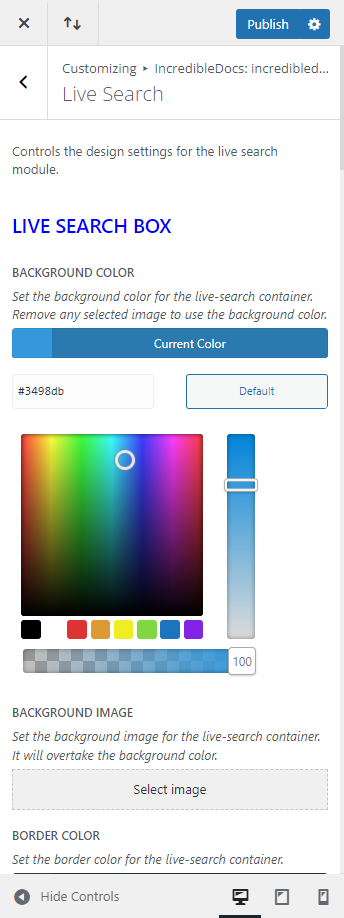
Adjusting Design Settings
It is recommended to add the Knowledge Base View link to the menu of your website so you can open it while using the WordPress Customizer and adjust any required design settings on-the-fly. When the settings are final, you can click "Publish" and it will save the changes.