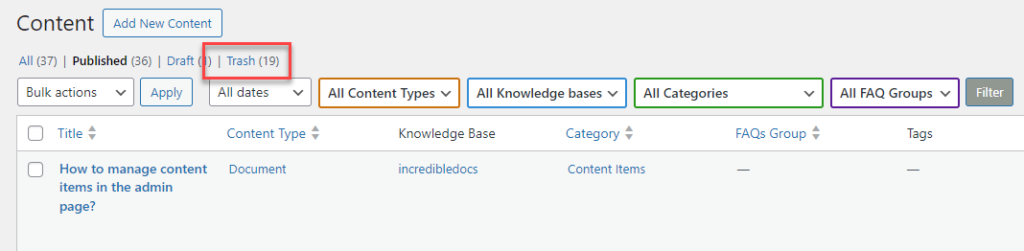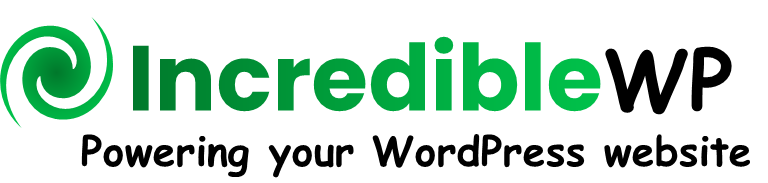Overview
Open the IncredibleDocs main menu and select the "Content" submenu. All content items from all content types are managed using a unified admin page. Each line in the table represent a single content item.
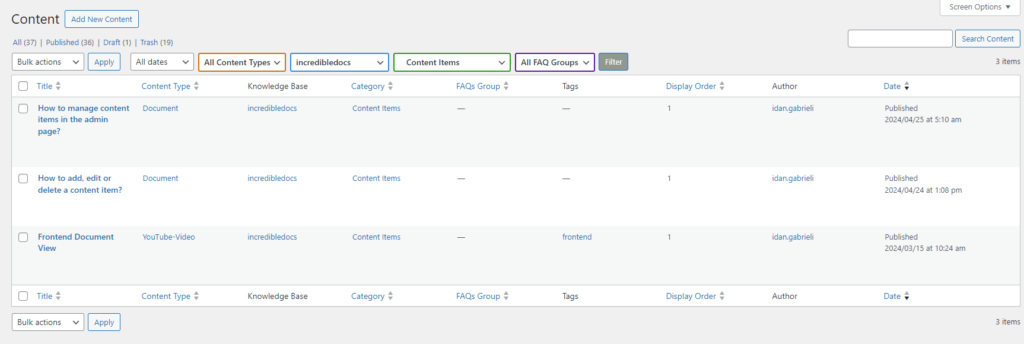
The following columns are used to describe each content item:
| Title | The post title. |
| Content Type | The configured content type of the content item. |
| Knowledge Base | The knowledge base instane the content item is attached to. |
| Category | The category instane the content item is attached to. |
| FAQs Group | The FAQs Group instane the content item is attached to (only relevant for an FAQ content item). |
| Tags | List of attached tags. |
| Display Order | The display order of the content item inside the category or FAQs Group. |
| Author | Author name of the post. |
| Date | Last Mofdified or Published date. |
Filter Content Items
At the top of the table there are multiple filters that can be used to filter and find specific content items. Select one ore more filters and then click the "Filter" button.

- Content Types - can be used to filter content items based on a specific content type
- Knowledge Bases - filter content items attached to a specific knowledge base.
- Categories - filter content items attached to a specific category.
- FAQ Group - filter content items attached to a specific FAQ Group.
You can also use the WordPress search bar and search for a specific content item based on the title.
Edit a Content Item
To edit a content item, hover on the content item title and click on "Edit". It will open the WordPress Editor. You can update the content inside the post or to change the meta data fields (e.g. knowledge base, category, tags).
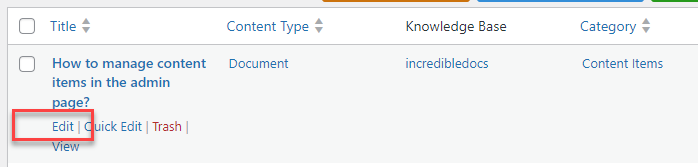
Delete a Content Item
To delete a content item, hover on the content item title and click on "Trash". It will remove it from the published posts.
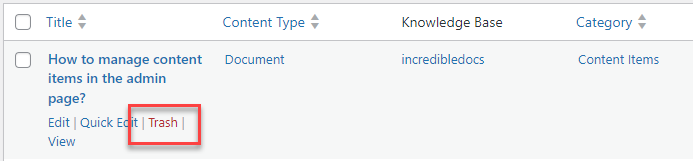
You can restore it back or delete it permanently by clicking on the "Trash" filter and selecting the relevant action.