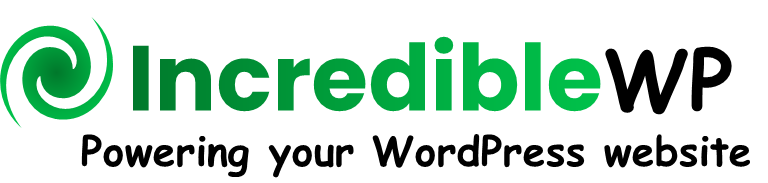Welcome! How can we help you?
Find setup guides, tutorials, troubleshooting, videos and more.
Automated URLs
The IncredibleDocs plugin has a default template for generating the HTML page (called “KB View”) for a specific knowledge base instance. The generated HTML page has a unique URL automatically allocated based on the following structure:
https://your_website/custom-root-slug-categories/kb-slug/
The prefix “custom-root-slug” can be configured (by default it will be “idocs”).
For example, if your website url is “www.test.com” and the knowledge slug is “best-kb”:
https://www.test.com/idocs-categories/best-kb/
A category can be located at the root-level of a knowledge base (“top-level category”) or inside another category (“sub-category”). The URL will be automatically allocated based on the location of that category inside a specific knowledge base and a specific category.
Top-Level Category:
https://your_website/custom-root-slug-categories/kb-slug/category-slug/
Sub-Category:
https://your_website/custom-root-slug-categories/kb-slug/parent-category-slug/category-slug/
The IncredibleDocs plugin has a default template for generating the HTML page (called “Tag View”) for a specific tag instance. Each tag created in a specific knowledge base has a unique URL that is generated based on the tag location (knowledge base) and unique tag slug name.
https://your_website/custom-root-slug-tags/kb-slug/tag-slug/
A document content item has a default templete used to the generate the HTML page (called “Document View”) for a specific document. The URL will be based on the allocated knowledge base, category and document slug name.
https://your_website/custom-root-slug-content/kb-slug/category-slug/document-slug
Yes. Go to “Settings” –> “URLs” –> “Automated”. Below the “Automated URLs Structure” table, you can change the default value (“idocs”) of the custom root slug.