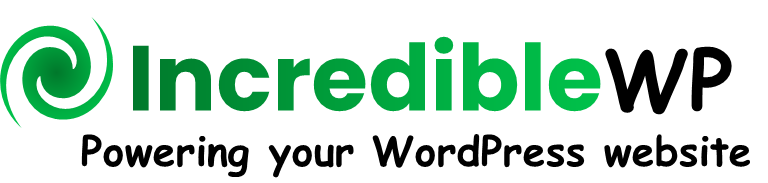Have you ever tried to navigate in a badly structured documentation center? If it is taking more than one or two minutes to figure out where is the required content, then something is wrong. Without a big surprise, there are many respectable companies with a documentation center that is hard to navigate, the content is great, but the location is not.
A great real estate agent will say that it is all about location. Organizing content into well-structured categories and tags is essential for improving navigation, and helping visitors find the information they need quickly and efficiently. In this article, let’s explore some best practices that you can consider for better organizing your knowledge base.
Audience Analysis
Who is your audience? It may seem like an easy question with a quick answer, “our audience is people seeking information about using our products”. Well, that’s probably right but it is a bit too general, you didn’t consider or share anything useful about your audience. Try to understand who they are and what they are looking for when using your products or services. Break it down to different user personas and their specific needs.

A product is planned to be used by several target groups of users. This information may be available to your marketing team or product team as they develop features and capabilities aiming to fulfill market requirements. By using this information, you can design the most suitable structure for your knowledge base that will fulfill the requirements of your audience.
For example, if one important segment of your target users are programmers who would like to use your software APIs, then you must consider a dedicated top-level category about integration options inside the knowledge base.
Horizontal or Vertical Knowledge Bases
A knowledge base must have one or more major content topics. If the knowledge base is about multiple products, it is considered a horizontal knowledge base. The categories as well as the content items span across different products. In that case, one typical structure is that the main top-level categories will be the products. A visitor can quickly select the relevant product and then navigate to sub-categories dedicated to that product. A horizontal knowledge base has a mix of content about multiple different content topics.
Here are a few things to consider while using a horizontal knowledge base.
| Horizontal KB | |
|---|---|
| Consistent Branding and Structure | If your knowledge base covers multiple products, ensure consistent branding and navigation across all products. This helps users feel familiar and comfortable regardless of the product they are using. |
| Cross-Product Integration | Implement features that allow users to easily navigate between different products within the knowledge base. For example, include a “Related Products” section or cross-link articles between products. |
| Unified Search Functionality | Offer a search function that searches across all products within the knowledge base. This helps users find relevant information regardless of the product they are using. |
| Centralized Updates | Ensure that updates to the knowledge base, such as new articles or changes to existing ones, are centralized and applied consistently across all products. This helps maintain a cohesive user experience. |
On the other hand, it is also possible to consider using a vertical knowledge base dedicated to a specific topic or a product. In that case, we will manage multiple vertical knowledge bases. Each vertical knowledge base can have a different structure of top-level categories, unique design settings, and content access control.
| Vertical KB | |
|---|---|
| Focused Content | Keep the content of each vertical knowledge base tightly focused on a specific product or topic. This helps users find relevant information quickly without being overwhelmed by unrelated content. |
| Customized Navigation | Tailor the navigation structure of each vertical knowledge base to suit the specific needs of that product or topic. This may include unique categories, tags, and organization schemes. |
| In-Depth Coverage | Provide in-depth coverage of the product or topic in the vertical knowledge base. This includes detailed how-to guides, troubleshooting tips, and best practices. |
Mind-Mapping
If you think about it, a knowledge base is like a tree. The trunk of the tree is the knowledge base’s main topic, and the top-level categories are the main tree branches. Then, each branch can hold nice green levees like content items and additional sub-branches like sub-categories. It is a hierarchical structure.

Guess what, one of the best tools to visualize this tree structure is called mind mapping. It is a great way to brainstorm and organize ideas. You can use a simple pen and paper to draw and mind-mapping or a dedicated application.
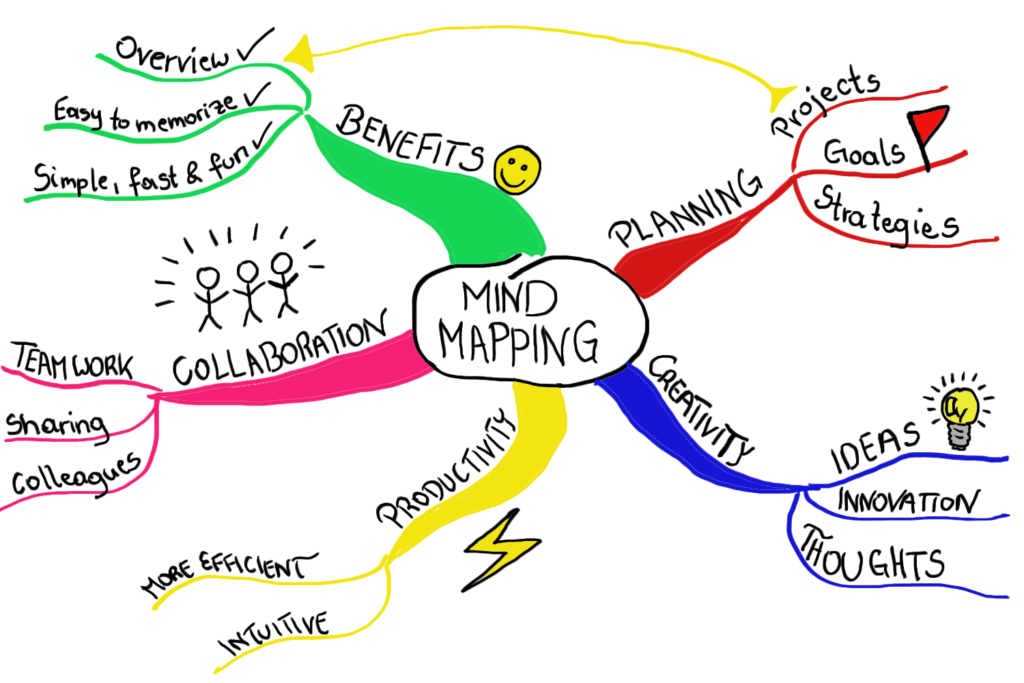
In the first stage, keep it simple and draw the knowledge base categories and sub-categories. Carefully think about how a visitor is going to navigate up and down your beautiful tree while looking for the right content. If you already have a knowledge base in production, draw it using a mind-mapping diagram. It may show you interesting things you missed while building that knowledge base.
The second more advanced stage will be to add the levees to each branch. Meaning, the content items in each category. It can show you the distribution of content items between the categories and the mix of content items. For example, if 90% of content items are sitting in a single category then your tree is falling apart, too heavy on one side. Something is not optimized. In another case, if in a specific category, you provided multiple FAQs and in another one, you didn’t add anything, maybe the knowledge base is lacking consistency across different categories. You can easily see that in a mind-mapping drawing.
Onboarding Flow
You started to build the structure of the tree using a mind-mapping tool. That’s great. The next step is to think about the typical flow of a new user trying to figure out where to start. Many knowledge bases will have a “Getting Started” category that helps kick off from scratch and perform simple tasks, like installation, activation, setup, or initial configuration, troubleshooting tips, and solutions for common issues new users might face. Later, the user will try to find content about more advanced topics. It is part of the onboarding process.
Consider a sequential structure. It is important to analyze the flow of steps from the user’s perspective. You can draw the user journey map to visualize the onboarding flow for most users and use this analysis to consider the best structure of categories to support it, including the order of how those categories and content items are presented at a specific level. The onboarding flow is a great way to decide which categories and content items are needed.
How Deep Should the Rabbit Hole Go?
Let’s assume the top-level categories in a knowledge base are considered level-1 and then the direct sub-categories in a specific top-level category are considered level-2. Each time we drill down to a sub-category inside another category, the depth level goes up.
It is very tempting to create a complex hierarchical category structure and add more and more sub-categories, going deeper and deeper to more levels. However, we need to consider the perspective of the user’s experience. A too-complex tree structure with a very deep hierarchy will make the navigation hard to follow and eventually, the user will be forced to use the search tool to find content.
Be Consistent and Clear
Consistency is key when organizing your knowledge base. Use clear and descriptive category names that accurately reflect the content of your content items. Avoid using overly technical or ambiguous terms that may confuse users.
A picture is worth a thousand words. It is easier for users to better understand the content topic of a category by looking at the icon. Try to use the most suitable category icon for each category. It makes your knowledge base view look more user-friendly.
Use Tags for Granular Organization
Categories are useful for dividing the content into meaningful navigation groups. However, it is not the only option to group and correlate content items. Tags are a great option to perform more granular optimization. They provide a way to add more context to content items and help users find specific information within a category or across multiple categories.
When choosing tags, think about the keywords or phrases that users might use when searching for content. Tags should be descriptive and relevant to the content of the content item. Ensure that tags are specific enough to describe the content precisely. For example, for a document about troubleshooting a specific error message in your software product, you might use tags like “error code,” or “software version 1.3”.
Decide on a standard format for your tags (e.g., lowercase, hyphenated words) and stick to it. This helps in maintaining consistency and makes tags easier to manage. Unless your audience is highly technical, avoid using industry-specific jargon as tags. Instead, use plain, easily understandable language.
Use tags to link related content pieces. This helps users discover more relevant information and improves their overall experience.
Limit the number of tags to ensure each one is highly relevant. Too many tags can dilute the effectiveness and make it harder for users to find what they need. Aim for 3-5 highly relevant tags per content item to maintain focus and clarity.
Regularly Review and Use Analytics
As your knowledge base grows and evolves, it’s important to regularly review and update it, including adding new categories and tags as needed, reorganizing the location of existing content, and removing outdated or irrelevant categories and tags.
Every month or whatever frequency is suitable to your knowledge base, use the knowledge base analytics tool to understand how categories and tags are being used. What are the top visited categories over the past month? What are the top visited tags? Which tags are not being used? Do you have a rating score for the category view or tag view? By better understanding the usage patterns and continuously collecting feedback from users you can iterate the structure and fine-tune it.
Make Your Knowledge Base Awesome
Organizing your knowledge base content into categories and tags is a crucial step in improving usability and enhancing user experience. By creating a logical and intuitive structure, you can help users find the information they need quickly and efficiently, ultimately increasing user satisfaction and reducing support requests.