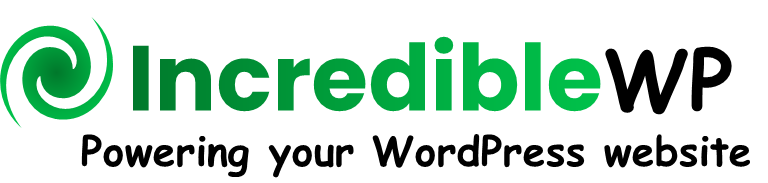One of the key benefits of using WordPress as a framework for a website is the amazing large collection of plugins that can be used to extend the functionalities of your website. The challenge is about selecting the right plugin for the right job and in our case selecting the right knowledge base solution for your WordPress website.
To ensure you choose the best one for your needs, it’s crucial to understand the top features that a comprehensive knowledge base solution should offer. Here’s a detailed look at the essential features to consider which are the cornerstone of the IncredibleDocs solution.
Supporting Multiple Content Types
A typical mistake is to think that a knowledge base solution should mainly handle documents (also called “articles”). A document is a great container to aggregate and summarize a large amount of content. The content can be divided into headers and sub-headers which is highly useful to describe multiple features or to articulate the required sequential steps to perform a task.
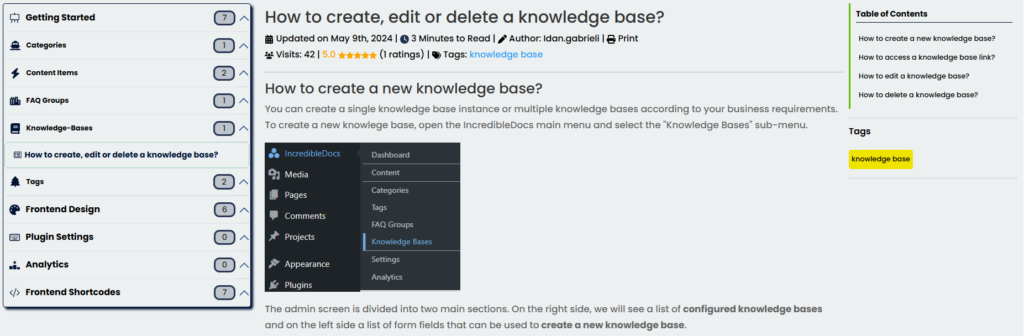
On the other hand, if the content or the answer to fulfill some questions is simpler, then a more suitable content type will be an FAQ – Frequently Asked Question. You can aggregate and pack together multiple FAQs that are related to some topic.
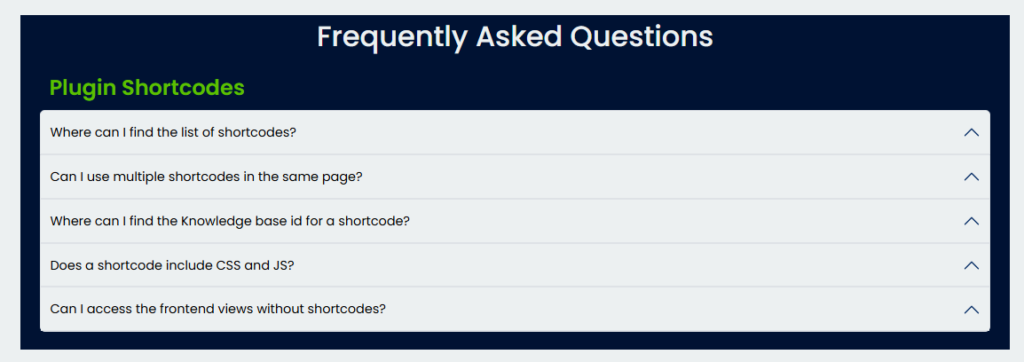
Most knowledge base solutions will have an FAQs module, but the question is how those FAQs are managed:
- Is that another content type managed under the same admin page?
- Can I attach FAQs to my frontend views without using WordPress shortcodes?
- Can I use the same WordPress Editor tool to create and manage FAQs?
- Can I restrict access to FAQs like any other type of content?
A more unified approach to content management is required.
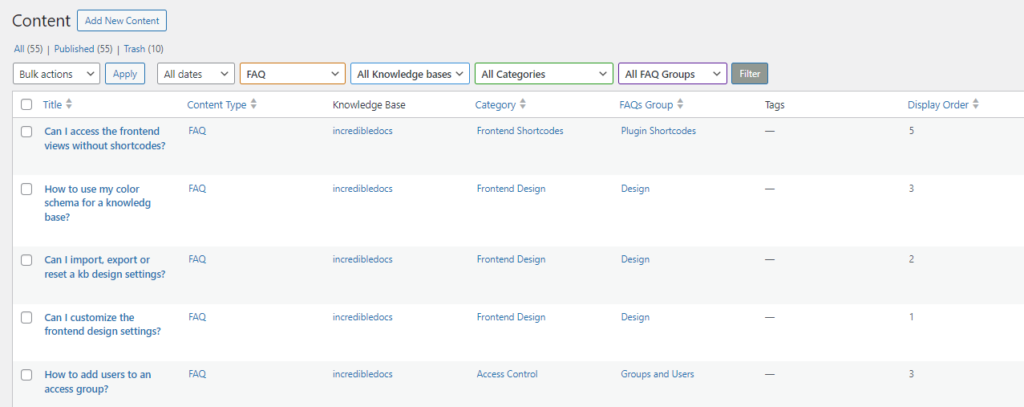
What about the scenario of using a video as content? Or a series of videos like a course about a topic. Well, one option will be to create a document and then embed the video in that document. It is a workaround and it will force the end-user to open that document to access the required video. Not the best user experience.
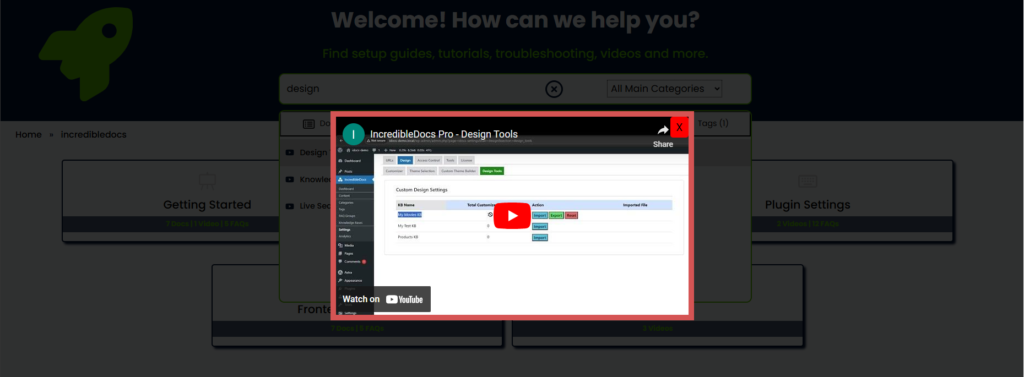
A more user-friendly option will be to provide direct access to the video without redirecting to other pages or other websites. Just popup the required video player and keep the end-user inside the knowledge base frontend view. In that scenario, a video should be another content type that is managed by the knowledge base solution.
Another useful content type is a link. There are some cases, where you will want to point the visitor to an external resource in another website, or to an internal resource that is not part of the knowledge base content (e.g., a course landing page created by an LMS plugin).
In that context, when selecting a knowledge base solution, make sure that it supports multiple content types.
Unified Content Management
In the previous item, we talked about the importance of supporting multiple content types. Each content type will be able to better fulfill a specific requirement and make the knowledge base frontend view more user-friendly, engaging, and useful. That’s great.
The question is about how those different content types will be managed:
- Do I need to use one admin page for documents and a different admin page for managing my FAQs?
- What about Videos or Links? Do I need to edit an HTML code for making changes?
- Do I need to use a different WordPress Editor for documents and FAQS?
It does not make sense, and it will make the overall content management highly complex and less flexible.
As you can imagine, a more unified approach is needed. From an admin perspective, all those different content types should be managed under the same roof using a unified content management admin page.
Using this approach, we will be able to manage and oversee everything from the same place (e.g. filter all content items related to a specific category – documents, FAQs, Videos, Links). In addition, the same WordPress Editor that is used to create documents will be used to create the content for FAQs or any other content type.
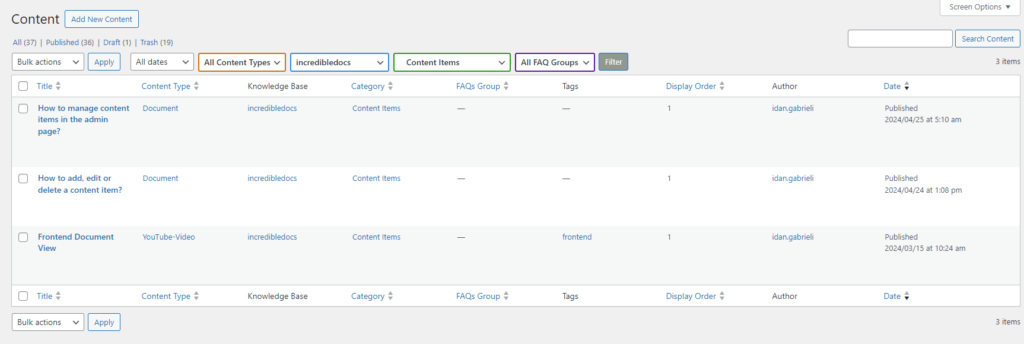
Multiple Knowledge Bases
A typical use case of a knowledge base is to provide information about a specific product or service or maybe a group of products. What about the situation that a business has three different major products? One option will be to create one horizontal knowledge base that will include information about all those three products. In that scenario, the main categories can start with the product names. However, when searching for content inside the knowledge base, the visitor may get less relevant results. For example, if we search the keywords “Getting Started” and all three products have categories and content items with such query, then we will get a mix of results from different products.
Another approach is to use a vertical knowledge base dedicated to each product line. Each knowledge base will have its own categories, unique content, unique design settings, and separated content access control. In that scenario, a search query will provide content that is related to a specific knowledge base without mixing content.
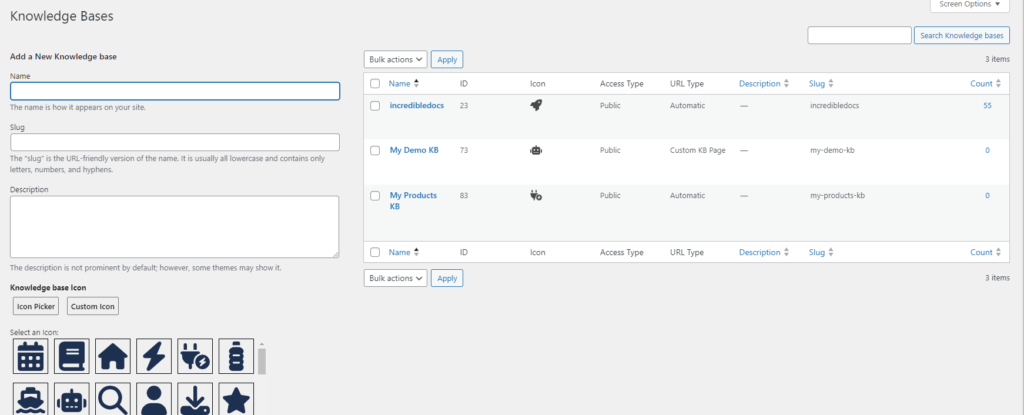
Maybe you will start with a single knowledge base and later scale out with more knowledge bases for supporting more products or different use cases. In any case, when selecting a knowledge base solution, make sure it has the capabilities to create multiple knowledge bases and most importantly check the flexibility while using multiple knowledge bases.
For each knowledge base, we should have:
- Unique URL link
- Design settings
- Categories and tags attached to the knowledge base
- Content access control
Content Categories
Categories and sub-categories are used to divide your content into more manageable pockets of content so a visitor will be able to easily navigate between them while looking for the required answer.
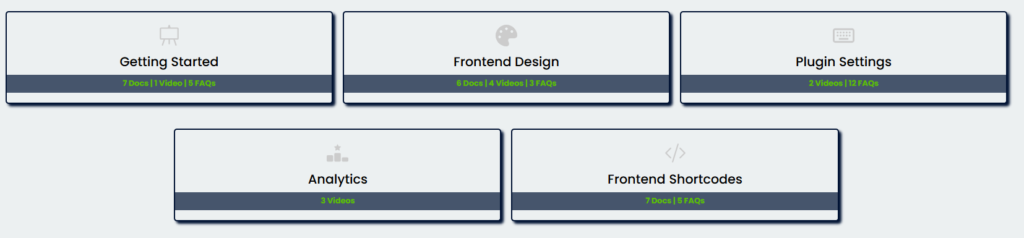
The ability to create categories is typically a basic feature in a knowledge base solution. However, there are some gaps between different knowledge base solutions related to categories. Let us review the key required features:
Deep Hierarchy – You can’t completely plan what will be the level of hierarchy in your knowledge base. Things are changing and evolving over time, like a tree growing in a garden. Some knowledge bases will limit us to one or two levels which is a huge limitation, and more sophisticated solutions will support up to four to five levels which is quite reasonable for most use cases.
Attached to a Knowledge Base – as part of this article, we talked about the importance of supporting the option to create and manage multiple knowledge bases. In that scenario, it is important to be able to create and manage categories per knowledge base. The ability to attach a new category to a specific selected knowledge base. Each knowledge base will have its own list of categories and sub-categories.
Same Category Name for Different Knowledge Bases or Different Categories – that’s probably the Achilles heel for some knowledge base solutions. For example, the “Getting Started” category name is useful for different products. Perform a simple check that you can use the same category name across different categories and different knowledge bases.
Category Order – typically you will want to control the order of categories in a specific frontend view so make sure it can be done using a simple priority number or a drag-and-drop UI.
Category Icon – is possible to quickly select an icon for a category from a pre-defined list without uploading external files? Besides the fun part of selecting an icon in one click, the benefit is extremely optimized page load because no files are needed while uploading the frontend view.
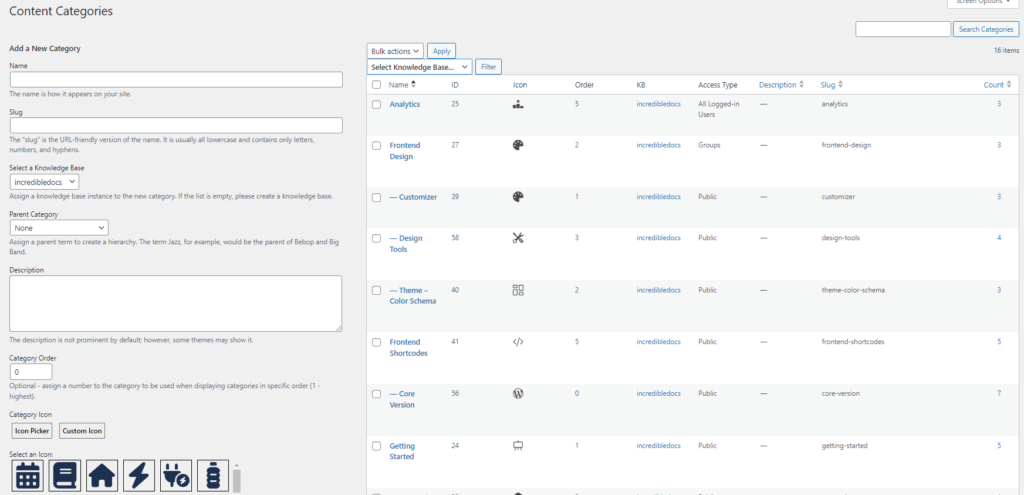
Content Tags
In addition to the capability of dividing our content into categories and sub-categories, we should enhance it by using content tags. Content tags are highly useful to mark and correlate content items. Those tags will be used to display related content items and to enhance the search capabilities.
Like categories, it will be a useful feature to attach a new tag to a specific knowledge base. In that scenario, only the relevant tags will be filtered when you would like to attach tags to a new content item. Secondly, only the relevant tags will be utilized when a visitor is searching for a keyword in a specific knowledge base.
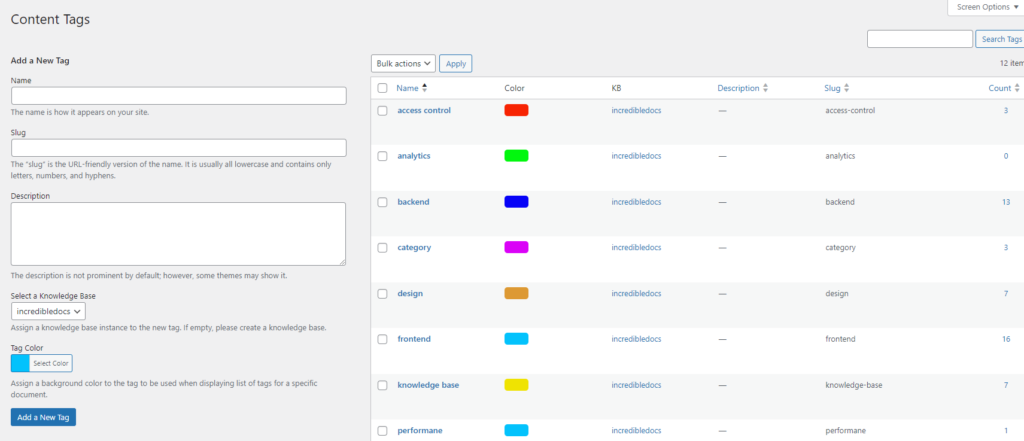
Advanced Search Functionality
One of the primary purposes of a knowledge base is to allow users to find information quickly, therefore a search engine is a key component in your knowledge base. The good news is that almost any knowledge base solution will have a search module that can be used to find content. The question is more about how good the search engine is.
- Auto-suggestions – typing a few characters and getting suggestions.
- Smart Filters – filter the search results using categories as well as content types!
- FAQs – is it possible to search for individual FAQs?
- Tags – is it possible to search content using content tags?
- Video Player – clicking on a video link as part of search results will pop up a video player without redirecting to an external website.
- Customized Design – adjust the design settings of the search module.
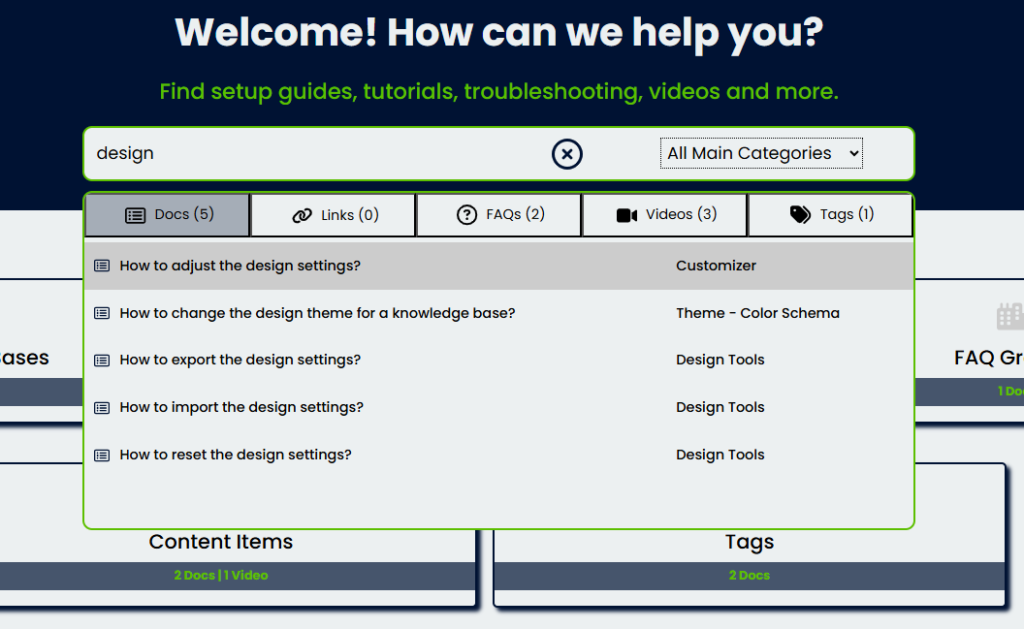
A simple suggestion, visit the official website of each knowledge base plugin, open their own documentation center, and try out their search engine. Try to search using different keywords and check if the above list of features is supported.
Minimum Custom CSS Code
A typical knowledge base solution will provide you with an out-of-the-box frontend knowledge base view with default design settings. It can be a page completely generated by the plugin using your theme header and footer or using a dedicated frontend shortcode that you can use in your custom page.
What about the design settings? Should I use my own custom CSS code? Custom CSS code may seem like an easy magical solution to adjust the design and get a unique appearance, but it has substantial disadvantages. It is hard to maintain, especially if the CSS grows over time and future plugin updates might require significant adjustments. It may conflict with existing theme styles, causing unexpected design issues and so on. In many websites, Custom CSS for a plugin frontend is a temporary patch that should be avoided if possible.
When searching for a knowledge base plugin for your WordPress website, try to find a solution that will provide you full flexibility to adjust the design settings of the knowledge base frontend view.
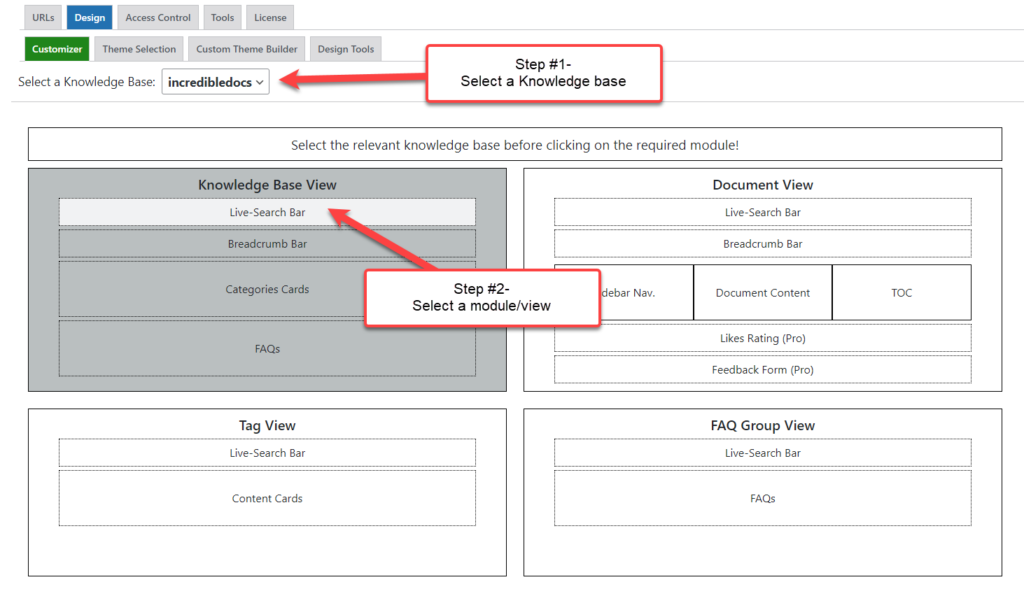
Theme Management
The generated modules of a knowledge base frontend view include hundreds of HTML elements. Each HTML element has its own color settings (e.g., font color, background color, hovering color). Most knowledge base solutions will provide you with a tool to customize those design settings so you can manually match your unique website color scheme to each HTML element in the knowledge base frontend view. It is a slow annoying process, and you should think about it the next time you decide to adjust the website color scheme. Start all over again?
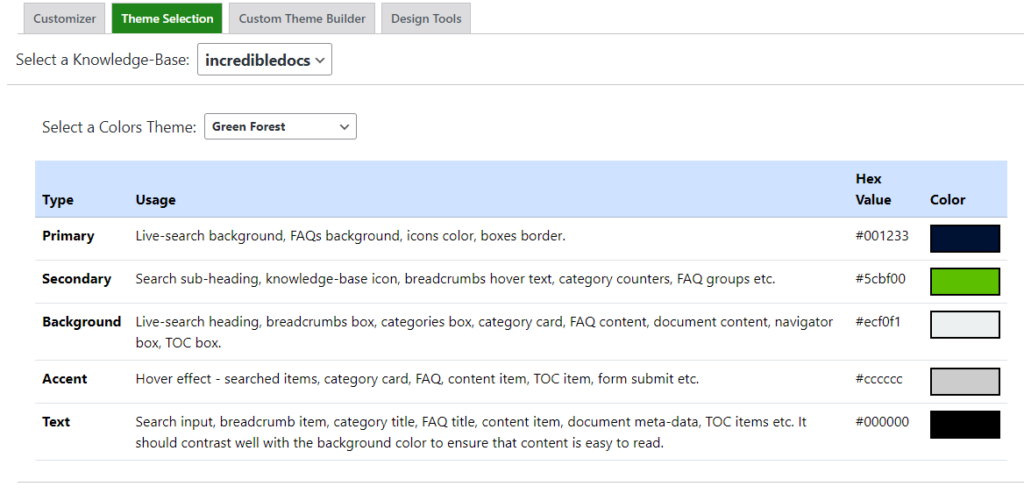
A more scalable option will be to divide the colors of all HTML elements into several color categories and then create a single custom theme matching those categories. A knowledge base solution should have a theme management option to create and manage custom themes and easily switch a knowledge base to a new theme. Change your complete color scheme in a few seconds.
Analytics View
Making data-driven decisions is the cornerstone of any successful business today. The ability to track and monitor visitors’ actions to identify trends, and to collect valuable feedback to maintain high-quality content is a key element in providing a great self-service support center to your customers. If your visitors are searching for specific content and it is missing, you should know about to make the required adjustments. If a specific document is not useful anymore or is less accurate, then you should identify that issue on time before it damages your reputation.
Many knowledge base solutions are providing some level of analytics capabilities as part of their paid pro version as a premium feature. It is important to understand what you are getting with that analytics module.
Consider the following options:
- Filter the analytics data per knowledge base
- Analyze the data based on multiple time intervals
- Performance metrics on different dimensions (page visits, searches, ratings etc.)
- Identify the top visited content items, categories or tags
- Utilize geo-location data at the country level
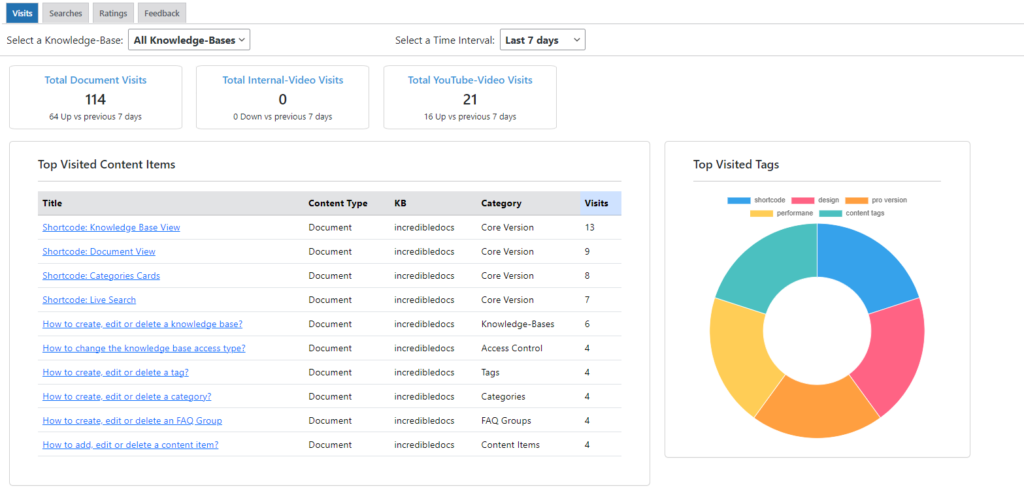
- Search success rate
- Top searched keywords
- Which searched keywords are missing content?
- Search volume per day over the last 90 days
- Which documents are highly or poorly rated?
- What is the overall content rating score over the past 30 days?
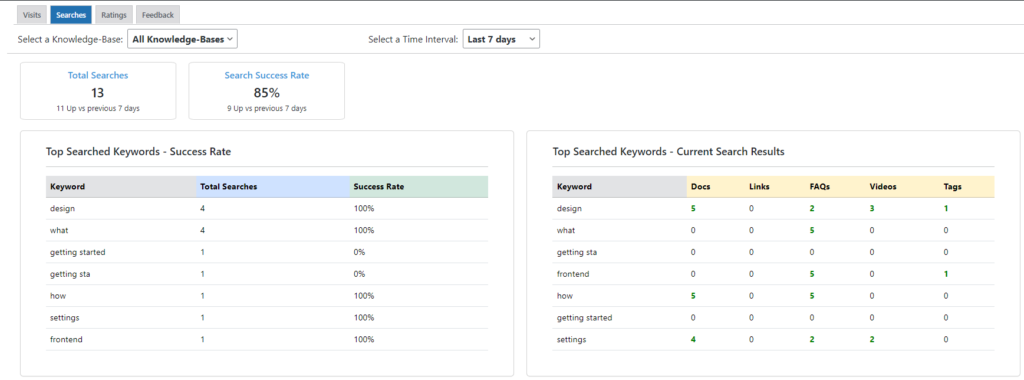
The provided metrics, tables, and visual graphs should help us to easily answer those questions and make data-driven decisions to constantly enhance our knowledge bases.
Content Access Control
Maybe your primary goal is to use the knowledge base solution for creating a public knowledge base without any content restriction, but you should also consider future needs. There are use cases of using a knowledge base with restricted access to all content or part of the content.
For example, creating an internal knowledge base to be used by the company employees. In that case, the content should be accessed by registered users and not by public visitors or even more granular access will be to limit access only to a group of registered users. Think about a group of managers or team leaders that should be allowed to access specific sensitive content.
When selecting a knowledge base solution, make sure it has a content access control module so you will be able to scale up if needed to additional use cases. Secondly, try to understand how to configuration will be done and what is the level of flexibility compared to the complexity.
Assuming you will have hundreds of content items, if you need to configure the access control per each content item, then it is going to be a nightmare admin task. A better approach is to perform access configuration at a certain aggregation point and the perfect location is your top-level categories. It is a good balance between complexity and flexibility. Instead of configuring between 20-40 sub-categories or even hundreds of content items, I am doing that one time for my top-level categories. It is fast, easier to manage, easier to control, and can better scale up.
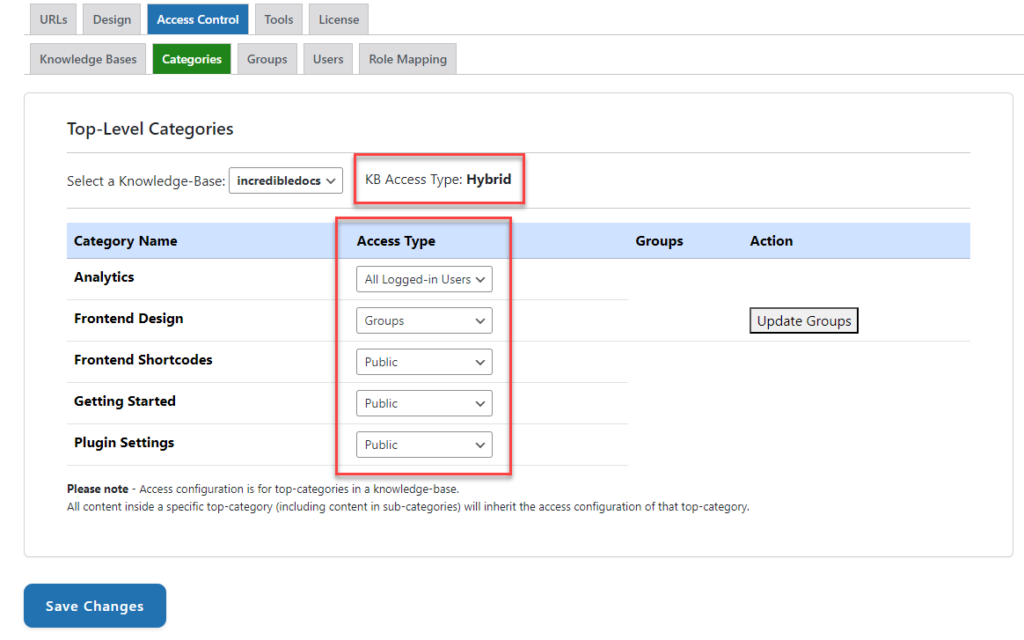
In addition, check the option to create groups of users so you can limit the content access not just for all logged-in users but also to a specific subset of users.
Flexible Content Rating
The ability to collect feedback from visitors is extremely important to close the loop and constantly adjust our content to better fulfill requirements and improve the quality. Content rating is typically a premium feature provided by the pro version of a knowledge base solution.
It is useful when there are multiple options to select when collecting feedback. One option is a simple binary like or dislike rating type. It is usually easy for a visitor to quickly provide a binary indication and therefore there is a higher chance to collect more feedback. However, it is lacking a more granular sensitivity.
The next useful option is to use a 5-star rating module that will better help to collect more accurate data and analyze the rating patterns. And the last option is using a complete feedback form that can be used to collect text as comments. All those options can be used as a mix of tools to collect content rating data.

Fast Page Load
As part of your SEO strategy, it is important to make sure that the knowledge base solution is fulfilling a group of requirements so it will improve the overall SEO and not the other way around. One key element is the frontend page load time. You should check that your selected knowledge solution is optimized from a performance perspective. As a simple example, it should not load more than a few kilobytes of CSS data when a visitor is opening the frontend view. A knowledge base solution which is adding a substantial amount of CSS code for a page is not SEO-friendly. Something is not optimized.
As part of actual testing, you can establish a knowledge base instance in several knowledge base solutions on the same testing website. Create the same number of categories (e.g. between 10 to 15) in each one and then disable any SEO or caching plugin. Finally, check around 2-3 times the knowledge base page load time for each one and the plugin resources that are used to load that page.
Why several times? Well, some plugins are using internal caching methods to reduce the access to the database so the page load time may be reduced after the first time that specific page was requested.
Selecting the Best Matching Knowledge Base Solution
The selection of the best matching knowledge base solution for your needs requires a little bit of testing, downloading the different plugins, and making educated decisions based on facts and actual user experience.
You should consider that many plugins provide a free core version that lacks many features that are only available when using the combined core and pro versions. In many cases, it is possible to purchase the pro version, test it in your environment and if it is not fulfilling your requirements, use the money-back guarantee period.
Another option will be to play with that knowledge base solution directly in a production environment and as you may guess, one quick place to find it is in the documentation center of the company which is developing that solution. That’s the perfect place to test it with minimal investment.
I hope you enjoyed reading this article 🙂 and please add your suggestions and ideas under the comments section.